Well I’ve amassed quite a few DSi flash cartridges over the last half a year or so, and I’ve been stuck using the 1.3 firmware so that all my carts can work. Now that they are all updatable, the last being the iPlayer, I figured I’d take videos of the update process and sort of tell you guys how to do it. So, the four carts I have with me today are: M3i Zero, Supercard DS ONEi, AceKard 2i, and the iPlayer. I know that there are other carts that work with 1.4, but I don’t have an EZ Flash Vi at the moment, but I will update this blog when I receive mine.
Before I start off, I just want to thank 4CoolDay, one of this site’s sponsors for providing some of the stuff used in these videos. And also for providing the helpful list found at (http://gbatemp.net/index.php?showtopic=174664&st=0). So be sure to support both DSDatabase and 4CoolDay by shopping at 4CoolDay.com.

So read more to see how each of the carts update. My personal favorite is the M3i Zero, it was nice and simple, although I suppose the iPlayer is also impressive if it weren’t for the scare. The Supercard DS ONEi was by far the longest, but it too was relatively pain free, while the AceKard 2i has the best system for flashing multiple carts at once, so kudos to them.
WARNING: Be sure to follow instructions CAREFULLY when updating. Honestly these things can brick, and you only have yourself to blame. So do everything right the first time!
NOTE: Files are from external sources (credits go to GBATemp.net) and they are meant for ENGLISH versions of the cart.
Part I – M3i Zero
Update Release Date: August 25th, 2009
Icon: Danny Phantom – Urban Jungle

Time it takes (approx.): 30 seconds
Requirements: USB Cable, MicroSD, M3i Zero, USB port
Original instructions: [spoiler]M3i Zero 1.4 firmware fix
The attachment is F-core for updating .
1. All machines are upgradable: even your machine has already been in firmware 1.4. And no need to find another bootable machine to perform the upgrading process.
2. risk-free: flash card will not be damaged even the upgrading process is not successfully.
3. fast and easy to update
just plug in the “programming cable” and wait for about 30sec.[/spoiler]
Instructions: The update consists of a single file, the F_CORE.DAT file. You unzip the file and place it in the root directory, and just plug the M3i Zero with the USB cable to a USB power source. It takes less than a minute, and is quite pain free. Make sure you plug the connector in the right direction though.
Notifications: If the LED is on, and solid, it means something is wrong, you are free to unplug it, and see if you messed up the files or something. If the LED is blinking, the update is in progress, so do NOT unplug the M3i Zero and just wait patiently. And finally if there is no LED, it should mean that the update is done, assuming you saw it blinking before this happens and not just looking at the cart from regular use.
File: F_CORE.DAT
Merits: Most pain-free method I tried so far. It was simple to set up, I had no errors, and you don’t need a DS to update and it ran fast.
Part II – Supercard DS ONEi
Update Release Date: August 21st, 2009
Icon: Star Wars – Lethal Alliance

Time it takes (approx.): 8 minutes
Requirements: USB Writer, MicroSD, Supercard DS ONEi, USB port
Original Instructions: [spoiler]Q: What’s the function of the Firmware writer?
A: Only use in this situation: If the software of console upgraded and do not recognize DSONEi. Firmware writer can renew the firmware of DSONEi. And DSONEi can work again.
Q: How to use Firmware writer?
A: Please download Newest Firmware from http://eng.supercard.sc. Copy downloaded firmware to microSD insert into DSONEi then insert into Firmware writer then into USB port for power supply and operation. No extra software need, the Firmware writer will renew the firmware of DSONEi automatic. 8 Mins. needed. Flashing light mean renew in progress. Green light mean renew finished. Red light mean renew failed. If failed, please repeat the progress.
[/spoiler]
Instructions: You need to unzip updateen.bin to the root of your memory card and plug the memory card into the Supercard DS ONEi. Then you plug the Supercard DS ONEi into the USB writer, and THEN you plug the USB writer into a USB port. Make sure you plug the Supercard DS ONEi into the writer FIRST before you plug it into the USB port.
Notifications: Solid red LED means that you didn’t do something correctly, while blinking LED means the update is in progress. The green LED means that it is safe to remove, and the update process is done.
File: updateen.bin
Merit: I hate that it takes 8 minutes, but that was only because YouTube limits my videos to 10 minutes. So what if it takes a while, the Supercard DS ONEi was also relatively pain free and easy to use.
Part III – AceKard 2i
Update Release Date: August 17th, 2009
Icon: Danny Phantom – Urban Jungle

Time it takes (approx.): 30 seconds
Requirements: Console that can boot the AceKard 2i (DS, DS Lite, or pre-1.4 DSi), MicroSD, AceKard 2i
Original Instructions: [spoiler]Instructions are within the program which read:
For ak2ifw_update_14_DSi.nds
[spoiler]AK2i FIRMWARE UPDATE(14)
CHIP ID:0fc2 HW:8181
This program may damage your acekard 2i cartridge(it has a very small chance) , you should know what you are doing before continue.
Are you sure you want to continue?
(Press START) OK, I’ll do it
(Press any other keys) CANCEL[/spoiler]
For ak2ifw_update_14_DSL.nds
[spoiler]Before update, please eject the card and insert it again.
press B to continue.[/spoiler][/spoiler]
Instructions: Unzip the two files anywhere into your MicroSD. Keep in mind that the requirements is a console that can boot the AceKard 2i, with that in mind, turn it on, and go straight to the AceKard menu as you usually do. Then navigate to either of the two files (one of the viewing modes does not allow for you to read the text, so you can click Select to view it). If you want to update a single cart, use the ak2ifw_update_14_DSi.nds file. Read through the warnings, and click Start and just wait until the update is done, reboot and you’re set. If you want to run the update on several carts, boot ak2ifw_update_14_DSL.nds, and you will follow the instructions just as before, but be prompted to insert the next AceKard 2i, and the next one and the one after that.
Notifications: Notifications are on screen and worded in English. Pretty much watch for the 100% and completed notifications and reboot afterwards.
File: ak2ifw_update_14_DSi.nds and ak2ifw_update_14_DSL.nds
Merit: The AceKard 2i was one of the first carts to update, beaten only by the carts I don’t have, the EZ Flash Vi and the R4i Gold Box (not really). They were considerate enough to offer a tool to mass update, probably for retailers, so you may avoid the update altogether, and that tool is also known to be able to un-brick AceKard 2i’s. The other tool was also nice, a traditional follow the instructions sort of thing, and it too was quite fast.
Part IV – iPlayer
Update Release Date: August 26th, 2009
Icon: Fish Tycoon

Time it takes (approx.): 5 seconds on a DS Lite or 2 minutes on a DSi
Requirements: Any DS console, MicroSD, iPlayer
Original Instructions: [spoiler]Readme:
1. Upgrade iPlayer firmware support NDSi firmware 1.4
[Very Important for NDSi v1.4:]
If the NDSi firmware is v1.4, Please copy the upgrade firm into MicroSD. When NDSi screen display
” An error has occurred
Press and hold the POWER
Button to turn the system off
Please refer to the Nintendo DSi
Operations Manual for details.”
*When this message displayed, please wait 2 mins, iPlayer is upgrading. (If turn off power at this moment, iPlayer will dead).
*After 2 mins, iPlayer is upgraded.
2. Added extra movie subtitle.
3. Added plugin for iPlayer CPU homebrew.[/spoiler]
Instructions: There are three methods to update the iPlayer. If you happen to have a DS Lite, your job is easy. Drag the update.dat file to the root of your MicroSD, turn on your DS Lite and it will ask you right at the start if you want to update. Obviously you click yes, you get to wait a few seconds and then it is done, reboot, and delete the update.dat file. If you are running a DSi, you have two possible outcomes. If you are running anything pre-1.4, so 1.2 or 1.3 or whatever, you will again unzip the update.dat file to your MicroSD and select the iPlayer on the icon. It will then run through the Fish Tycoon game, and freeze. After waiting 2 minutes (should probably wait longer because there is no prompt), you can reboot, and it should work (clearly it didn’t work for me, which is why I know about the other methods). If you have a 1.4 updated DSi, you probably thought the iPlayer was a goner. But thankfully it isn’t. You just prepare the files in the same way as mentioned above, then boot the cart up. Of course the DSi will show you an error screen, but again, you just wait at that screen for 2 minutes and then reboot. Again it should be working afterwards.
Notifications: If you update with a DSi, you will get no notification, you will just have to wait 2 minutes and hope for the best. I would recommend waiting well over 2 minutes to avoid the fiasco seen in my video. With a DS Lite, you will be asked to run the update and you can follow the instructions to reboot there.
File: update.dat (bundled with the latest update)
Merit: For those of you who have a 1.4 updated DSi, you still have a solution without resorting to USB stuff; quite amazing. It has the most unique way to update, and for those who run it on the DS Lite, it is by far the fastest and most pain free, while DSi users have the opportunity to update the cart even after a 1.4 update.
The DS Lite process wasn’t covered in the video, so here are a few pictures (and yes I cheated, I updated from the newest firmware to the newest one):

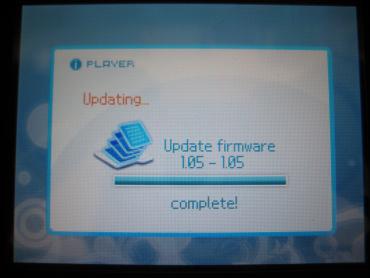
So that’s the end, I will try to add more carts if I can. So for the carts that I don’t have:
EZ Flash Vi
Update Release Date: August 14th, 2009
Icon: Tak – The Great Juju Challenge

Time it takes (approx.): 10 seconds
Requirements: Console that can boot the EZ Flash Vi (DS, DS Lite, or pre-1.4 DSi), MicroSD, EZ Flash Vi
Original instructions: [spoiler]This update will change the boot icon and text.
If you can’t accept that, please don’t update it and don’t update your DSi to firmware 1.4 or higher.
As promised. EZvi is the first card which defeated DSi firmware 1.4 flashcard block by self upgrade.[/spoiler]
Instructions: Place the ez5firmwreUP_V14.nds file into the root of your MicroSD, and find a console that can boot the EZ Flash Vi. Once you boot, browse to the file and run it. Follow the directions and wait for the update to finish.
Notifications: On screen notification, haven’t personally tested it yet.
File: ez5firmwreUP_V14.nds
Merits: The first team with an actual working update, which is obviously the most impressive because some people believe other teams merely copied from each other, all stemming from the EZ Flash team.
Video made by Windirt of the EZ Flash team (got permission to use it):
Hyper-R4i
Update Release Date: August 15th, 2009
Icon: Tak – The Great Juju Challenge

Time it takes (approx.): 10 seconds
Requirements: Console that can boot the Hyper-R4i (DS, DS Lite, or pre-1.4 DSi), MicroSD, Hyper-R4i
Original instructions: [spoiler]If you have baught a Hyper-R4i before 2009.8.13, Please use the FW Upgrader 1.4 to upgrade you HYR4i to FW V6. No need to buy a new card.[/spoiler]
Instructions: Place the HyperR4i_F1.4_UPGRADER_Beta.nds file in the root of your MicroSD and navigate to it after booting the cart. Follow on screen instructions.
Notifications: On screen notification, haven’t personally tested it yet.
File: HyperR4i_F1.4_UPGRADER_Beta.nds – For those of you who can’t read Chinese, you click the button with the arrow beside it.
Merits: This is pretty much the exact same update as the EZ Flash Vi, it came out quick, but it is a clear copy.
Video made by the Hyper-R4i team:
R4i Real Time Save – aka R4i CN (Not to be confused with M3’s product the R4i RTS)
Update Release Date: August 15th, 2009
Icon: Tak – The Great Juju Challenge

Time it takes (approx.): 10 seconds
Requirements: Console that can boot the R4i Real Time Save (DS, DS Lite, or pre-1.4 DSi), MicroSD, R4i Real Time Save
Original instructions: [spoiler]support DSi 1.4 firmware
extract to microsd and run it in the r4i . don’t power off while updating.[/spoiler]
Instructions: This is yet another one of those updates that require a working console. So put the file in your MicroSD, and turn on the R4i Real Time Save cartridge. Once you run the file, follow the on-screen instructions.
Notifications: On screen notification, haven’t personally tested it yet.
File: r4iUp_1.nds
Merits: This is pretty much the exact same update as the EZ Flash Vi, it came out quick, but it is a clear copy.
I don’t have a video, and I don’t think I will, feel free to refer to the Hyper-R4i and EZ Flash Vi video though, it is practically the same update.
R4i Ultra
Update Release Date: August 19th, 2009
Icon: Danny Phantom – Urban Jungle

Time it takes (approx.): 30 seconds
Requirements: Console that can boot the R4i Ultra (DS, DS Lite, or pre-1.4 DSi), MicroSD, R4i Ultra
Original instructions: On screen notifications, no outside instructions provided.
Instructions: This file needs to be run from the DS. So you need a console that can boot your R4i Ultra, turn it on with the r4ifw_update_14_DSi.nds in your MicroSD. Run the file and follow the instructions.
Notifications: On screen notification, haven’t personally tested it yet.
File: r4ifw_update_14_DSi.nds
Merits: This is a rename of the AceKard 2i update. It is just as good, I’m curious to know if I can use the AceKard 2i update to update several R4 Ultra’s at a time though.
I don’t have a video, and I don’t think I will, feel free to refer to the AceKard 2i video though, it is practically the same update.
R4i (Gold Box Version)
Update Release Date: August 10th, 2009
Icon: Star Wars – Lethal Alliance

Time it takes (approx.): N/A
Requirements: Cash or second R4i (Gold Box Version)
Original instructions: [spoiler]Befor the 10th of August to buy cards users. Please i hosts do not to be upgraded V1.4 version by networked.The third-party accessories will be shielded by firmware of v1.4 version , resulting of can not be used situation. The card shipped by 10th of august will be used normally. Inconvenience caused to you, please forgive me![/spoiler]
Instructions: Basically the firmware is probably hard-coded into the cart and cannot be updated. The solution the R4i Gold Box team has come up with is just to ask everyone to buy new carts with the new code in it. So if you want to stick with this cart, you either have to stay at a firmware below 1.4 or buy a second one, and possibly more in the future.
Notifications: N/A
File: Requires a second purchase
Merits: It is by far the first firmware to be released, but not an update, at least the R4i Gold Box team will make some money out of this.
R4i RTS
Update Release Date: August 29th, 2009
Icon: Unknown
Time it takes (approx.): N/A
Requirements: Cash or second R4i RTS
Original instructions: [spoiler]R4i RTS have been fixed to support DSi firmware V1.4.All r4i rts released from Aug,31st will be self-support V1.4.
We are still working on R4i RTS released before Aug,31st.Please check our site for update news.
Thank you for your understanding.[/spoiler]
Instructions: A second purchase is necessary. I’m not sure why everyone on GBATemp is spreading the word that the only method to update is to buy another one and they take the chance to bash this R4 as much as possible. If you read the original quote, it sort of seems like they are still working on a fix. Nothing is released yet though.
Notifications: N/A
File: Requires a second purchase
Merits: I guess M3 team could cash in on this?
DSTTi
Update Release Date: September 7th, 2009
Icon: Star Wars – Lethal Alliance

Time it takes (approx.): N/A
Requirements: Console that can boot the DSTTi (DS, DS Lite, or pre-1.4 DSi), MicroSD, DSTTi
Original instructions: [spoiler]Unknown[/spoiler]
Instructions: N/A
Notifications: N/A
File: Requires a second purchase
Merits: Unknown

Awesome guide to update all these carts. This shouldl come in handy for a lot of people i would think.
Thanks, it’s too bad my iPlayer video was sort of messed up, I think it was by far the most interesting, with the weird noises and the zero hints of when it was done…
Nice. I like your accent lmao.
It’s not really an accent, it’s a sore throat. XD At least I hope it’s not an accent…
what about r4i sdhc red box from r4i-sdhc.com?
My mistake, they have not released their update yet, and I will update this post when they do.
Pingback: dsi fix
r4i gold support, ishopvideogame sell it, free shipping for all flashcards.
Has anyone tried the update for the R4i ultra card ?
No!! Not need to buy new dstti it’s have a update !!
Hi,
I am fond of technology this type of technology was really great i like it most.
And this will helpful me so i will definitely use it.
Does anybody know a site that is selling cards already updated for 1.4. I have a new DSi and want to get a card, but the DSi is already on version 1.4. Lots of sites say the AceKard or R4i are “compatible” with 1.4, which is great and all, but I need to be sure the card is already upgraded before it ships, because I won’t be able to do it.
hey i have an ordinary R4i n now its not working bcoz i updated my firmware to 1.4 so what to do now do i have to buy a new R4i or is there any other way ??
Really nice article on the R4 i will read whole later …
I just used the r4i ultra update, works perfectly.
Thank you for putting this list together.
I bought my son a DSi and updated it then bought an R4i Ultra to find out it did not work on v1.4 thanks to your list my son is happy so i had to join this forum out of respect..THANKS .
i bought a second hand ds lite and used that to apply the fix now the r4i works on both machines..thank you again..
Thanks!
It really helped me!
The R4i update video doesn’t work.
Can you guys help me? My sis got an r4i-advance. we can’t find any firmware updaters that work on r4i-advance. I saw a video on youtube butI still don’t get it. what is the link to download the firmware?